Teacher websites are one of those district approved things that is placed on your plate whether you like it or not. Sometimes you’ll find them to be quite helpful, while other times it seems like they are such a nuisance. Here is my experience with E-Hallpass, GoGuardian, and Schoolstatus.
Let’s review three teacher websites that might be helpful for your building.
I will also say I use each of these three websites at a very basic level. I am sure if I spent more time learning them, I could find lots of tricks to make them better. I don’t have the time though and I am content with the basic level of use.
The first is SchoolStatus.

We use this website as a communication tool with parents. It is set up to show your students birthdays, which is always helpful if you tracked those.
It has quite a few different features. I personally only use it to broadcast information
My district began using this during those dreaded years when students were learning at home. This was a communication piece that would allow us to email or text parents either in a group or individually.
We still utilize this tool as a way to quickly send a text or email to an individual parent or send out a mass reminder to everyone in a specific class or section.
One feature I like about this is that I am not trying to figure out contact information through our student information site and instead I can quickly choose the full class button.
There is an app if you want to utilize it from your phone. I prefer to stick to the website and log in only when I am at school. If you use the app, you will have a specific phone number for parents to contact you.
If you make phone calls, it will utilize your specific phone number created by the site.
The second website is GoGuardian.
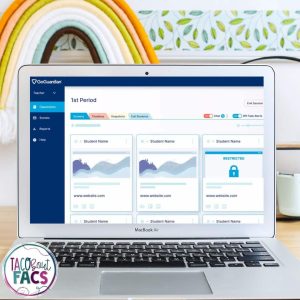
This is a screen monitoring website. Since I have class hours or periods, that is how it is set up, I like this tool because I can very clearly see computer screens.
You can set up “scenes” and this allows you to block sites or at least have control over your students screens.
This is definitely not fool-proof because students are able to get past the district’s website blockers or filters to make their screen look like they are on a specific website, but in actuality, they are playing a game.
My best advice for this website is to play whack-a-mole. If I have a blocker on because you have directions to do something and you are not, then I will block your website.
The third website we utilize is E-Hallpass. This one recently changed names to Securelypass.

I will honestly say this one had the biggest learning curve, but is now my favorite.
Students have to create an E pass in order to go into the hallway for the bathroom, to the office, to the nurse, etc.
I have the ability to create a pass or set up an appointment pass for example of students are going to speech, the teacher can have a pre-approve/pre-created pass that will show up at the appointment time.
I have the ability to plug in my four digit code from a student computer if I am not at my computer to approve it. This is great for cooking labs when I can’t leave the kitchen to go to my computer. I could create the pass for the student, but usually they don’t remember to charge their Chromebooks or are being lazy wanting me to create it. If I tell them it’s too bad the device isn’t charged, they all of a sudden can create a pass.
I can have a bathroom pass set to turn on automatically if I wanted students to be able to go to the bathroom without approving the pass at that moment. I much prefer to have students ask and enter my code rather than have a pre-approved pass to the restroom.
In case you are a Google Chrome user and aren’t aware, you can set a series of bookmarks to open when you open the internet browser. My daily workload includes over 10 tabs and I have them set to open when I click on the internet.
To make this happen, click the 3 dots on the right side at the top. Choose “Settings” and then “On Startup” and you can then set your bookmarks. These are three of my daily bookmarks so I make sure to save time by having them automatically appear on start up.
None of these websites are full proof and sometimes it does seem like it’s just one more thing to do. However, it is a great opportunity to keep track of where students are or how long they are in the restroom. You can create polarity if students should not be out in the hallway at the same time .